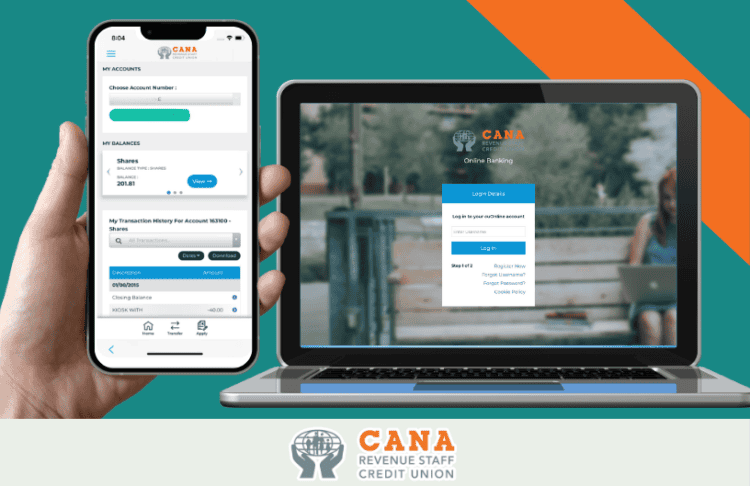
Online Access with CU Online Plus
At CANA Credit Union, we make managing your finances easy and accessible with CU Online+, our dedicated online banking platform. Designed to provide you with secure and convenient access to your CANA Credit Union account, CU Online+ allows you to manage your finances anytime, anywhere.
Whether you want to check your balance, apply for a loan, make payments, transfer funds, view your IBAN or download account statements, you can do all of this on the online banking platform which can be accessed through the website or on our mobile app.
Getting started is simple: you can register for a PIN or log in directly using the links at the top of the right-hand corner of the screen. For details on how CU Online+ works and your rights as a user, you can review the CU Online+ Terms of Use in our Downloads section.
Enjoy the convenience of online banking tailored for CANA Credit Union members!
Mobile App
Download our app from the App Store (Apple devices) or Google Play Store (Android devices).
- Go to the relevant store on your device
- Search ‘CANA Credit Union’
- Download our app for free
More Information
CU Online Security
Security Features:
- Protection of your personal data using SSL (Secure Socket Layer) encryption – Industry wide strong level of encryption.
- Secure sign-in – Three-tiered login – for additional levels of access and security.
- 8-digit PIN and Password – as per industry best practice guidelines (upgrade from 4-digit pin).
- Firewall protection – to stop unauthorized access and protect the information on your systems.
- Time-out facility – which automatically signs you out after a period of inactivity (to continue banking online, simply sign in again).
- Secure Messaging – all account specific member communication is sent through a secure channel in CU Online.
- PINs issued by secure pin mailer.
Logging in to Online Banking
We have created a step-by-step guide that will show you how to login to online banking via the website and mobile app. Click the PDF below to see more.
Payees on Your Account
To add a new payee to your CANA online account, go to ‘payments’ > ‘manage payees’ > ‘add new payee’.
For the security of your account, when you add a payee for the first time on your online account, you will receive a text message confirming the payee’s details.
Furthermore, when you transfer money to this payee for the first time, the credit union will contact you to verify the transfer details.
Click the PDF below to view a step-by-step guide of how to add a new payee through the mobile app.
View Your IBAN
Your personal IBAN number is available on your online account/app as 'EFT Current Account'.
You can transfer money to this IBAN through your own bank account and label whether you want it to go to shares or loan.
How to Generate an Online Statement
Click the PDF below to view a step-by-step guide on how to access your Online Statement for CANA Credit Union through the app.
Setting up a Quick Funds Transfer
Setting up a Quick Funds Transfer can easily be done through the CANA Mobile App. Click the PDF below to view a step-by-step guide.
Signing & Uploading Digital Documents
Uploading and signing relevant documents can easily be done through the CANA Credit Union mobile app. Below you will find two step-by-step guides showing you how to upload documents (bank statement, proof of ID, proof of address, etc) and how to digitally sign a document (such as a loan application).

