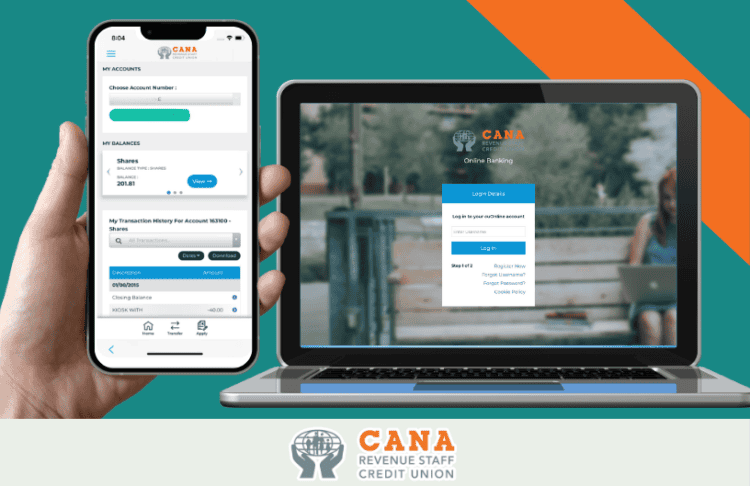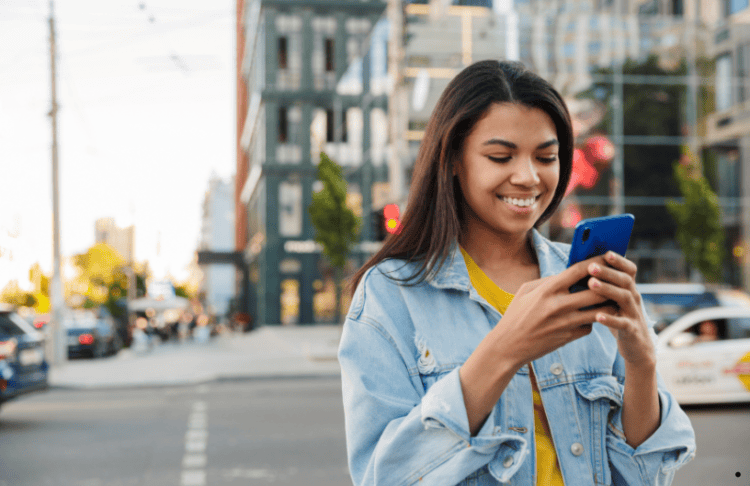
The ‘CANA Credit Union’ app is available to all members via Google Play Store and Apple App Store.
- Go to the relevant store on your device
- Search ‘CANA Credit Union’
- Download our app for free
Alternatively, you can simply choose your device OS below and go straight there to download the app! Please note, you have to be registered for online access in order to login to the mobile app.
If you are not yet registered for our online banking – you can register here!